How to create a new model/project from text files
In OptFlux, metabolic models are the basis for all the work. The concept of Project gathers all data generated for a given model. Therefore, projects can be created providing a model. In this How To, we show how to create a model, given a set of text files contemplating the distinct components of a model: a list of reactions and limits for the fluxes, a list of metabolites and a matrix with the reactions stoichiometry.
Start the
creation of a new project using the New Project Wizard. You can access
it either through the Project menu or the Toolbar.
1st step
In
the 1st step of the wizard you have to enter a name to the project and choose "Flat files" as the model source input.
2nd step
In the 2nd step you have to define the input files for the Fluxes, Stoichiometric Matrix (and choose the matrix format: full or sparse) and for the Metabolites.
It is also possible to load the GPR (gene-protein-reaction) information from a flat file using the "Load GPR information?" option.
It is also possible to load the GPR
(gene-protein-reaction) information from a flat file using the "Load
GPR information?" option.
3rd step
After choosing the
input flat files, you have to define the first index (0 or 1) and
the field delimiters for each of the files (comma, tab, white space or user
defined).
4th step
The identification of the reaction corresponding to biomass formation is an essential task for performing simulations. In the 4th step, you have to validate the biomass/ growth reaction automatically detected. You can change it if the heuristic used in the detection did not work.
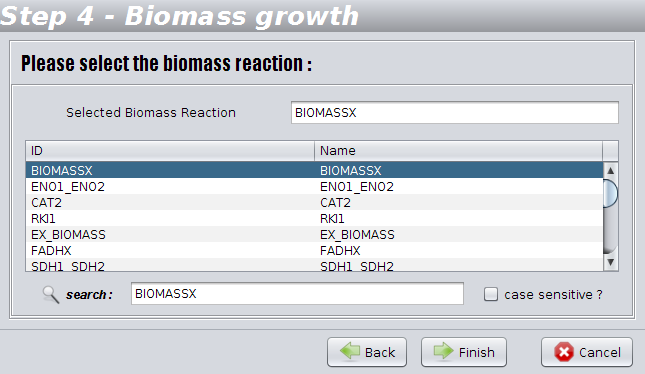
And that's all! After created, the new Project will be available in the clipboard and you can enjoy the OptFlux features.