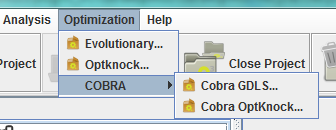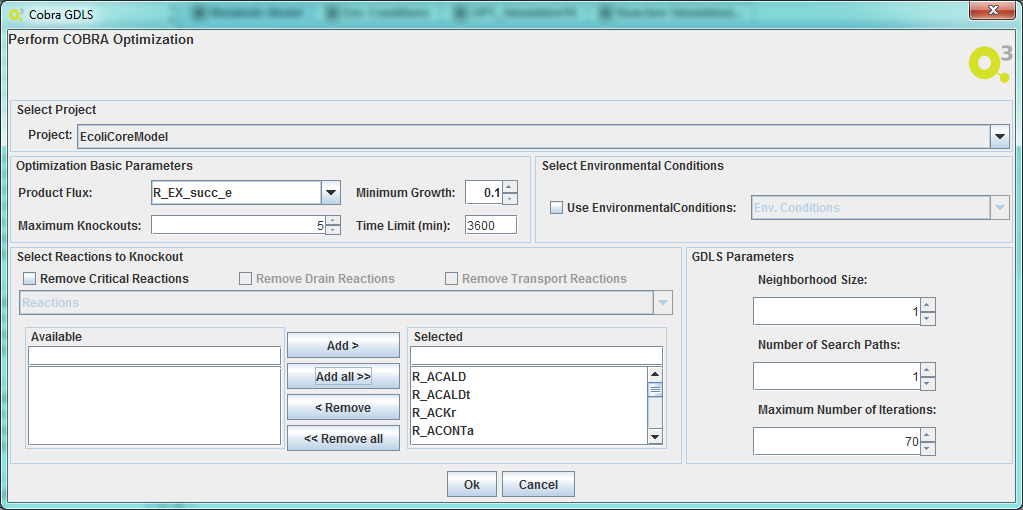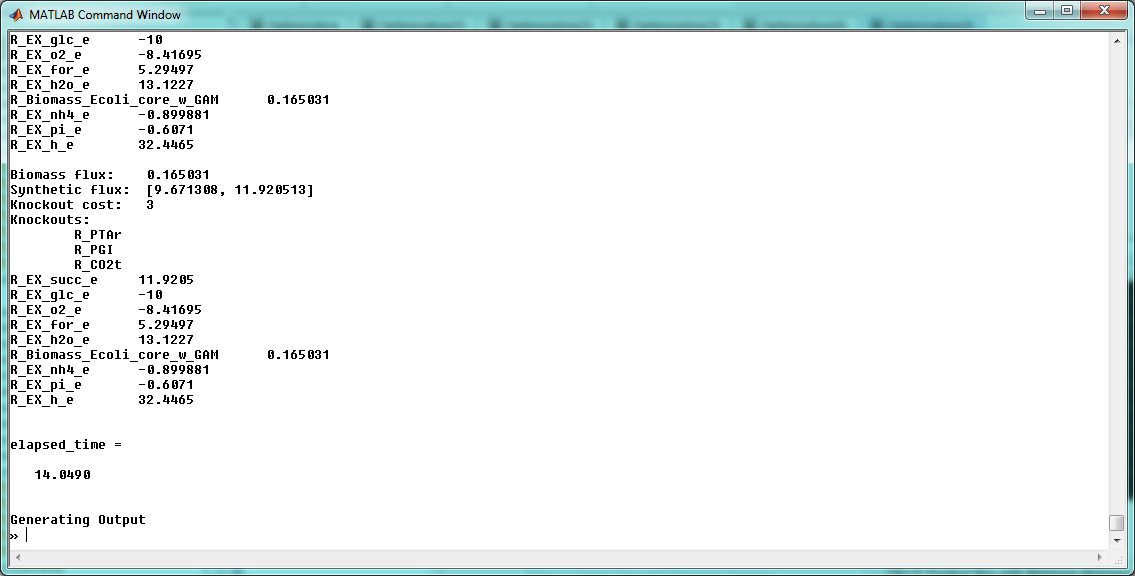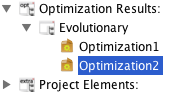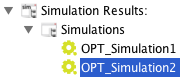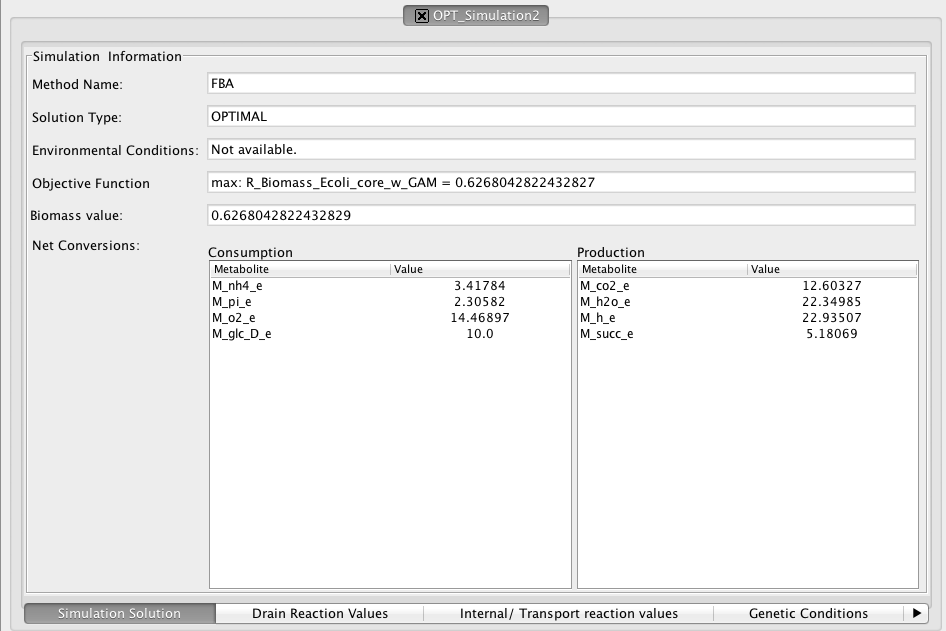Through COBRA for OptFlux plugin it is possible to perform optimizations using the GDLS formulation.
This formulations aims to optimize the model to maximize a certain product through a set of possible knockout reactions.
Access the Cobra GDLS option either through the Optimization -> COBRA menu or right clicking on the model icon in the clipboard.
The following window will be displayed.
Select Project
You can select the project to work.
Optimization Basic Parameters:
- Product Flux
You can select the desired product.
- Minimum Growth
You can define the minimum growth of the model.
- Maximum Knockouts
You can define the maximum number of knockouts to be performed.
- Time Limit
You can define the time limit that the optimization must take to be performed.
Selected Environmental Conditions
You can define the environmental conditions if you have created any.
Selected Reactions to Knockout:
- Select Reactions
Here a list of all model's reactions is presented.
You must select the ones that will be the OptKnock's search landscape to knockout and give as result.
For the consistency of the model system normally the critical reactions are not select.
- Critical Reactions
Here you can select the Critical Reactions already created and remove them from the search landscape list.
Also the Drain Reactions and Transport Reactions can be also removed.
GDLS Parameters:
You can define the Neighborhood Size.
The number of Search Paths.
And the maximum number of Iterations.
And that's all!! You can press OK and after MATLAB perform the optimization the results will be loaded into the clipboard.
The following figure represent the MATLAB session after performing the GDLS:
This happens when you have the Show MATLAB Console Only option enable.
Optimization solution[edit]
Similar to COBRA's OptKnock.
When the optimization procedure completes, the solutions will be sent to the OptFlux clipboard:
Clicking it will launch the following view:
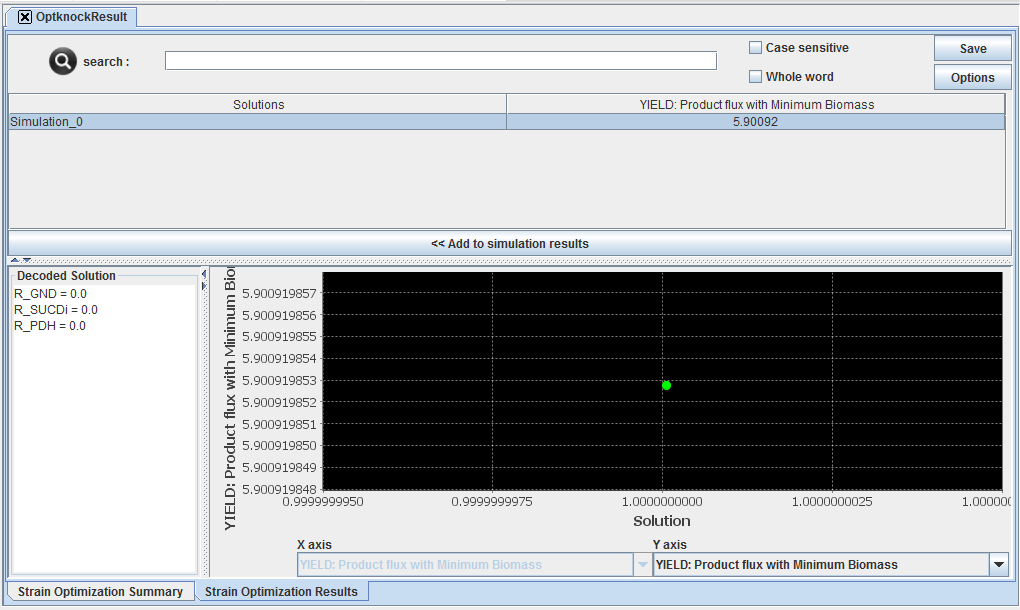
- Pressing the << Add to simulation results button, will send the selected solutions to the list of simulations in the clipboard
Aftewards, each simulation can be individually analysed with full detail using the simulation view.