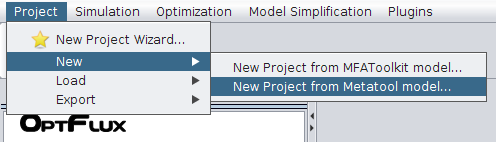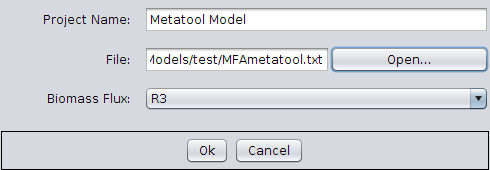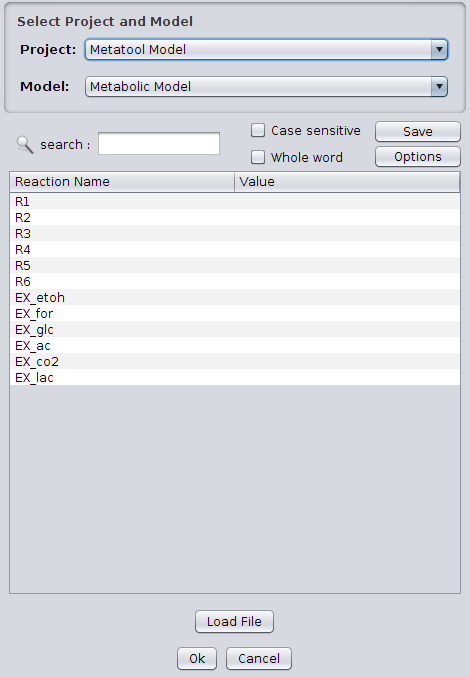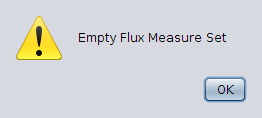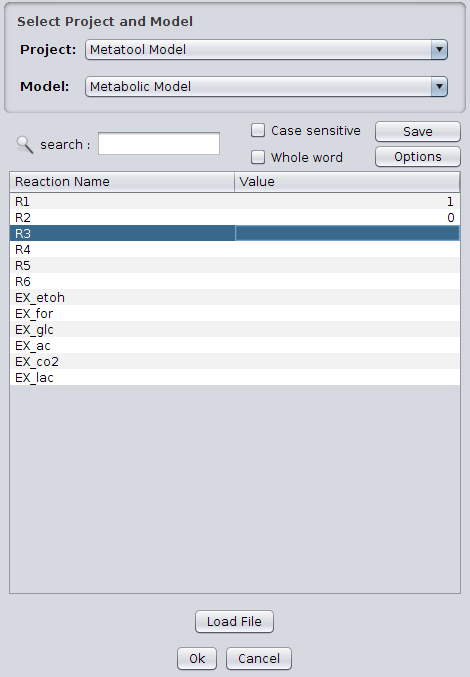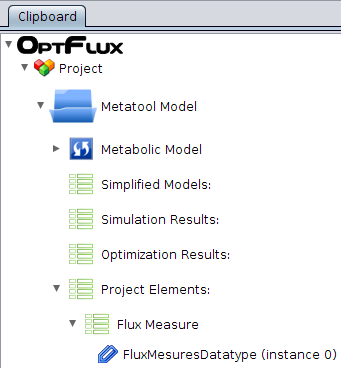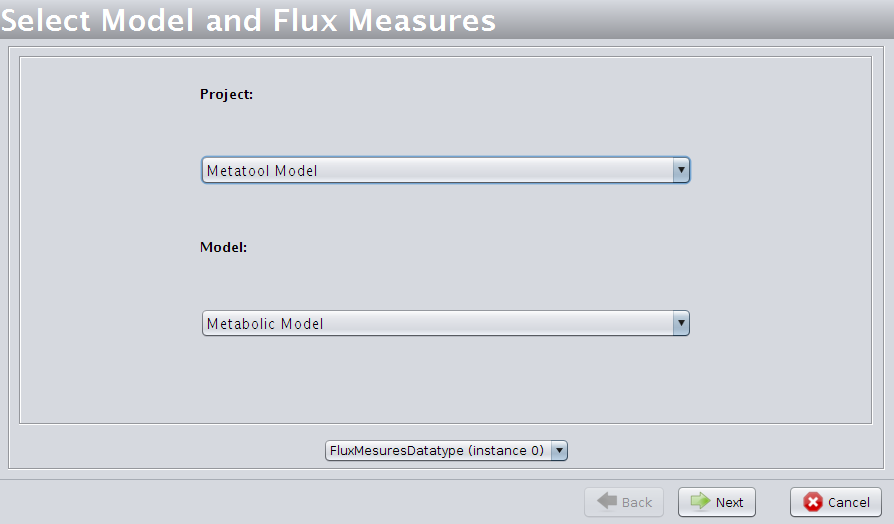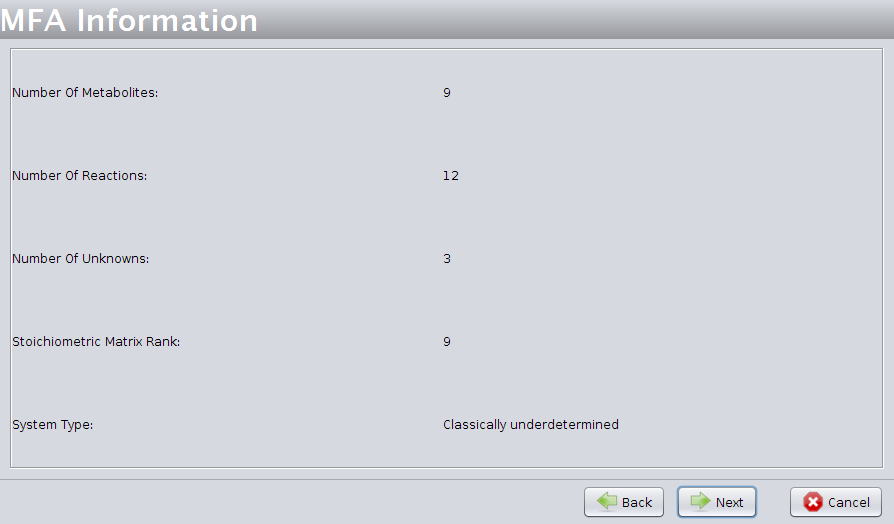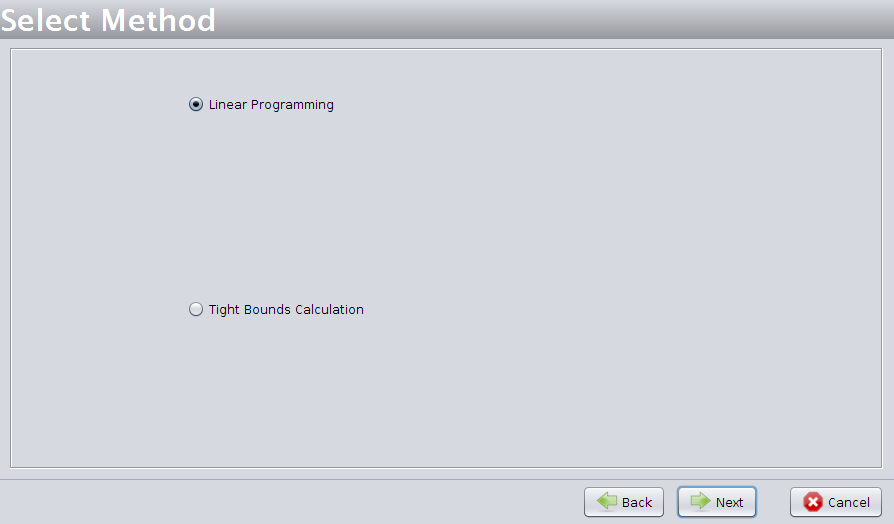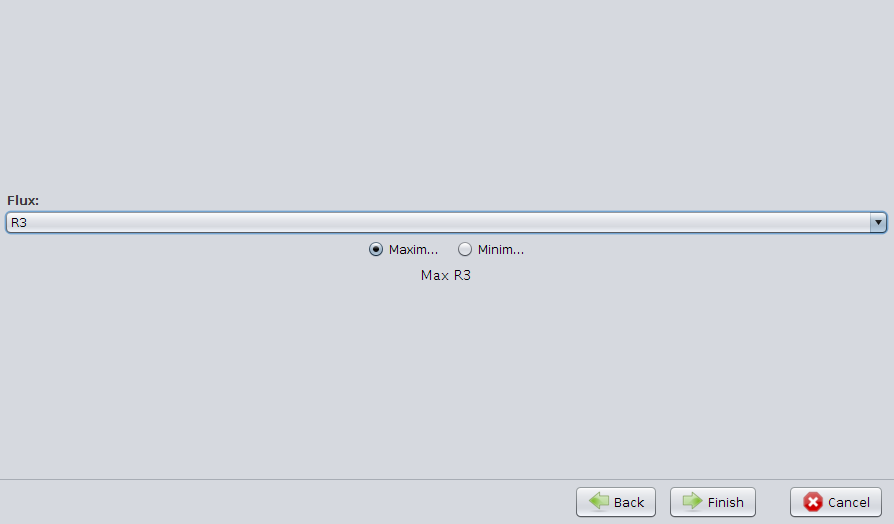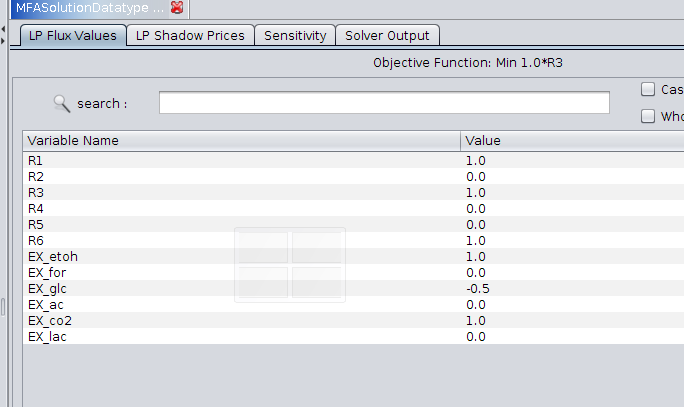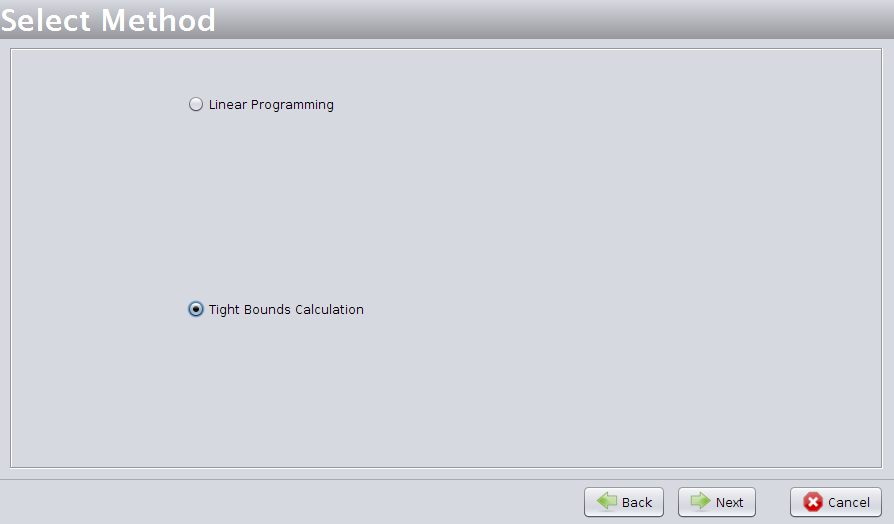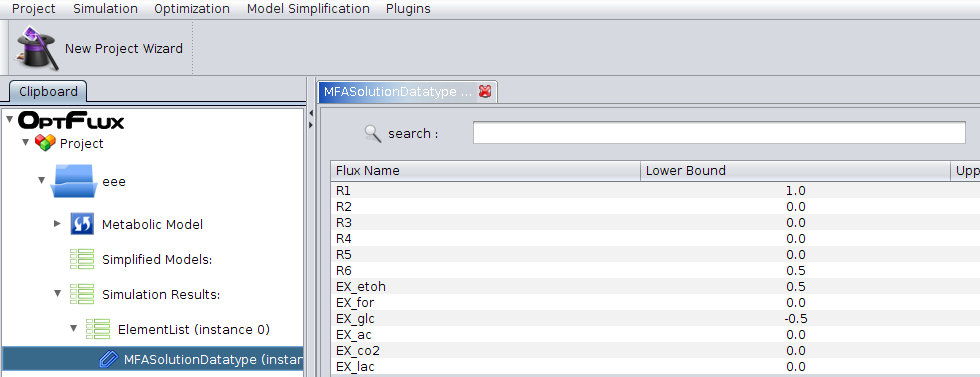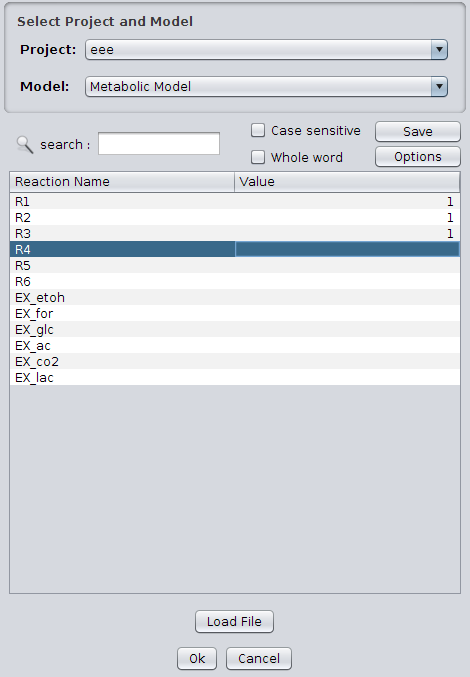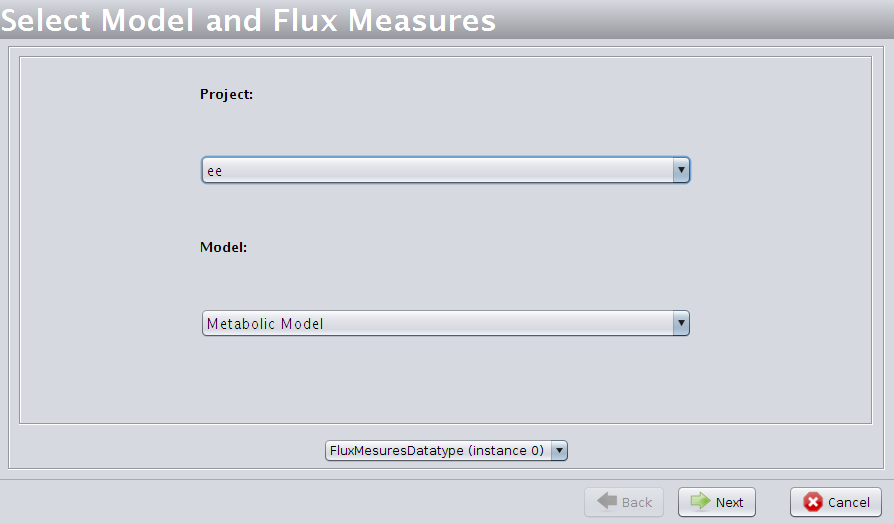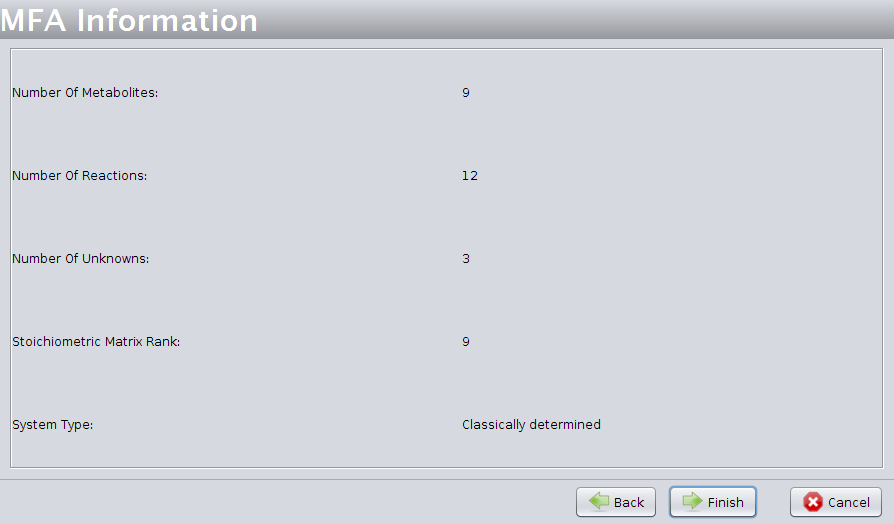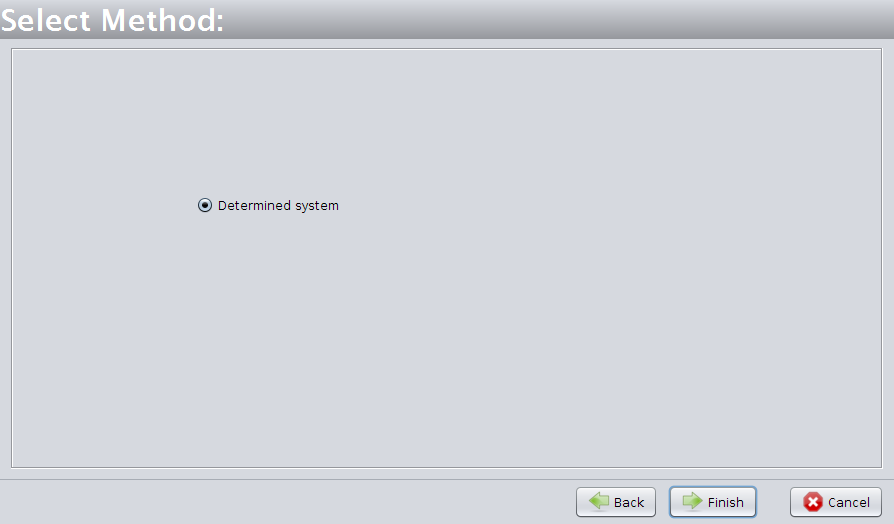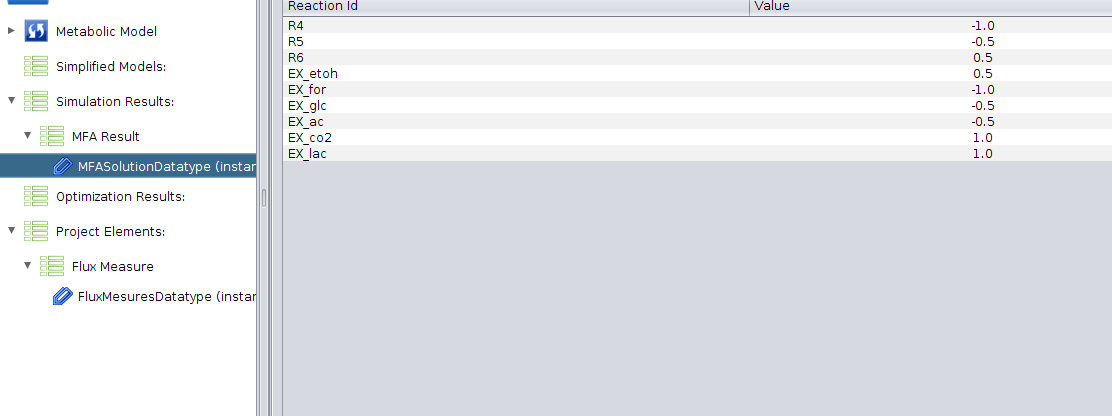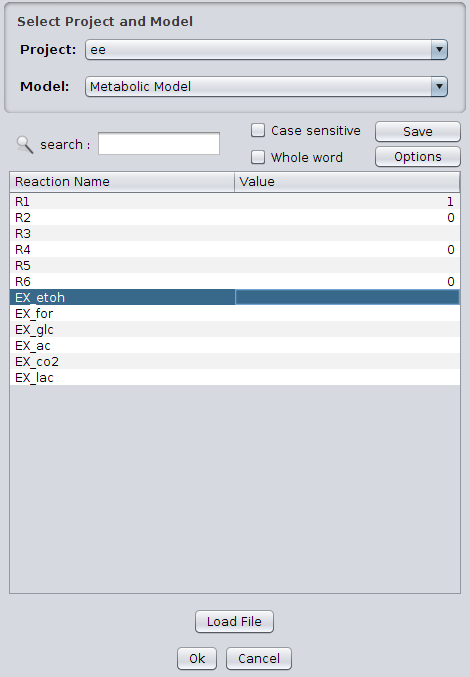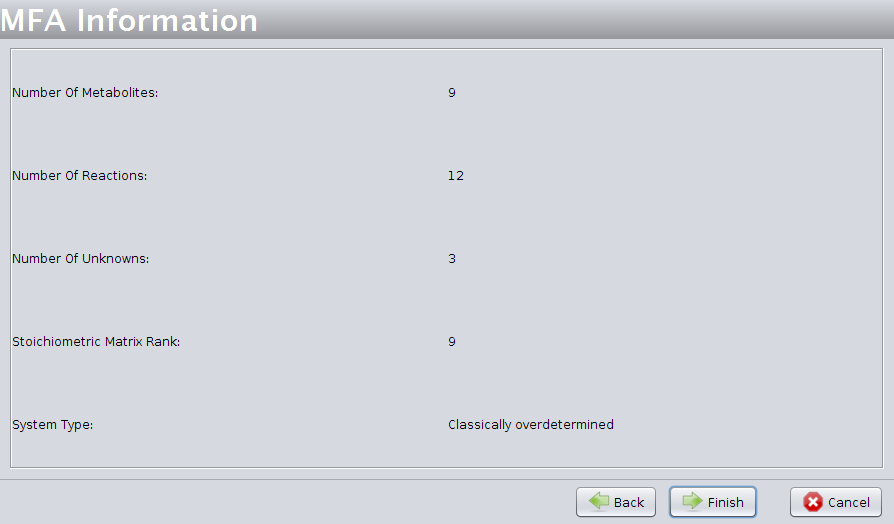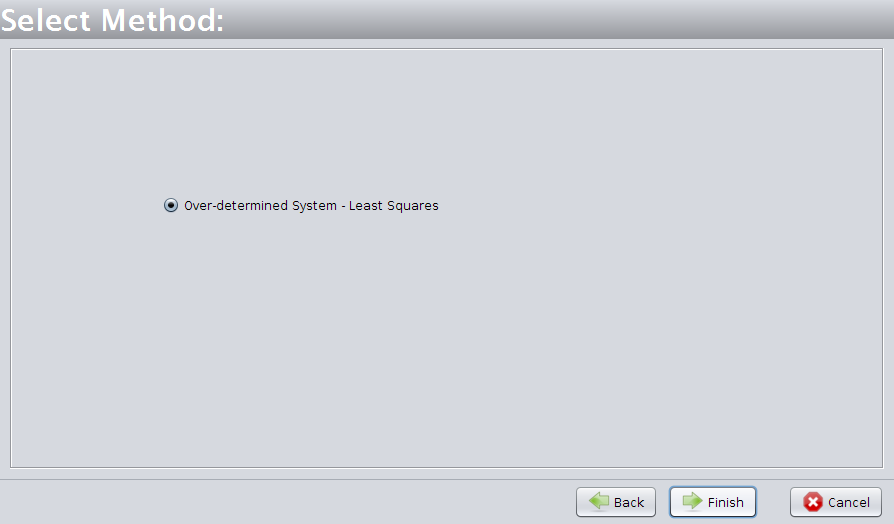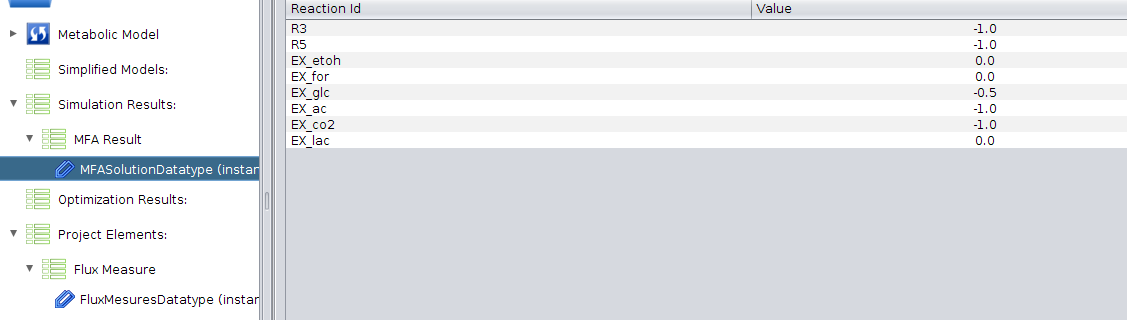Contents
MFA4OptFlux Plug-in How-to
In this section the MFA4Optflux How-to is described.
Assuming the pseudo-steady state hypothesis we have
A*v = 0, where A is the stoichiometric matrix and v is the flux matrix
Ac*Vc+Am*Vm = 0, where the subfix "m" represents measured fluxes matrices
and the subfix "c" is related with the fluxes that are going to be calculated.
The following set of methods is available in the public version of the plug-in:
* If the rank of the model stoichiometric matrix (Ac) < unknown rates the system is under-determined.
** Available Methods:
* Flux Balance Analysis;
* Tight Bounds Calculation.
* If the rank of the model stoichiometric matrix (Ac) == unknown rates the system is determined.
There are no no linear dependencies between the rows.
** Available Methods:
* The Vc is calculated by the following expression: Vc = -(Ac^-1)*Am*Vm
* If the rank of the model stoichiometric matrix (Ac) < number of metabolites the system is over-determined.
Some rows of the stoichiometric matrix are linear dependent.
** Available Methods:
* Least squares estimate
First step
Load a metabolic model, see How to create a new model/project from SBML and How to create a new model/project from text files.
In this how-to the following Metatool model will be used: Media:MFAmetatool.txt
After name the project and load the Media:MFAmetatool.txt model.
To finish up press Ok.
Second step
In Menu Plugins choose Plugins->MFA->Create Measured Values as shown in the following Figure.
A Dialog will pop-up asking the measured flux values. Enter the set of measured values or load a set of flux values from a file.
The file has to respect the following format:
<Reaction_ID> <Delimiter><Measured Value>
Note: The reaction order can be different from the model and any lines only with the Reaction_ID will be ignored.
If the flux measured list is empty the following dialog will be shown.
Third step a
Enter the values displayed bellow.
Note: to delete a flux value first select the desired flux value and press Enter. After erase the flux value by pressing backspace or delete (depending on the cursor position) and press Enter again.
Third step b
In order to visualize the flux values click on the respective Flux Measures (Instance <Number>) object. In this example it is called Flux Measures (Instance 0).
The flux measures can also be saved by pressing the "Save" button.
Fourth step
Afterwards, select the menu Plugins->MFA->MFA Wizard.
A wizard will pop-up. In the first step select the project, the model and respective flux measures.
The second wizard step will show general information about the model as shown in the Figure below.
The third wizard step will show a set of methods to solve the MFA(depending on the type of system) as displayed in the Figure below..
Fourth step - FBA/Linear Programming
Select the the desired flux to optimize and press Finish.
After select the MFA Solution datatype on the clipboard.
Fourth step - Tight Bounds
Select tight Bounds and press Finish.
After select the MFA Solution datatype on the clipboard.
Determined and Over-determined cases
These cases are analogous to the previous shown scenario. The following examples will use the model used in the under-determined scenario and some previously illustrated steps will be omitted.
Determined system example
Create the following flux measures, as shown below.
Execute the MFA Wizard and press next trough out the steps as shown in the Figures below.
After select the MFA Solution datatype on the clipboard.
Over-determined system example
Create the following flux measures, as shown below.
After select the MFA Solution datatype on the clipboard.