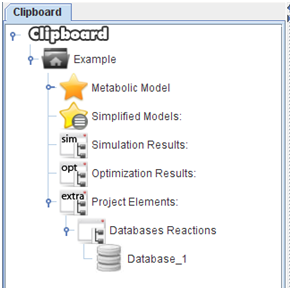From Optflux
(→How to import database reactions) |
|||
| Line 5: | Line 5: | ||
== How to import database reactions == | == How to import database reactions == | ||
You can import database by three options:<br> | You can import database by three options:<br> | ||
| − | <br><br><b>1.SBML file<b><br><br> | + | <br><br><b>1.SBML file</b><br><br> |
Choose the option “SBML File” in menu. It will be appear a new window when you can choose the project, SBML file and the name of database. | Choose the option “SBML File” in menu. It will be appear a new window when you can choose the project, SBML file and the name of database. | ||
<br> | <br> | ||
| − | [[Image: | + | [[Image:AddReactionsSBML.png]] |
| + | <br><br> | ||
| + | After press “Ok”, the all the reactions will be loaded into the clipboard. | ||
| + | <br> | ||
| + | [[Image:AddReactionsClipboard.png]] | ||
<br><br> | <br><br> | ||
Revision as of 16:53, 9 December 2011
All features of plug-in can be accessed under the “Plugins-> Add Reactions” menu.

How to import database reactions
You can import database by three options:
1.SBML file
Choose the option “SBML File” in menu. It will be appear a new window when you can choose the project, SBML file and the name of database.
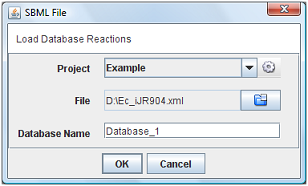
After press “Ok”, the all the reactions will be loaded into the clipboard.