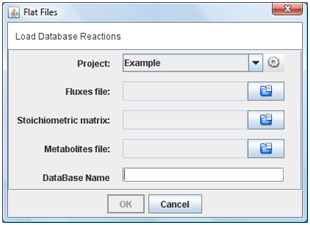From Optflux
All features of plug-in can be accessed under the “Plugins-> Add Reactions” menu.

How to import database reactions
You can import database by three options:
1.SBML file
Choose the option “SBML File” in menu. It will be appear a new window when you can choose the project, SBML file and the name of database.
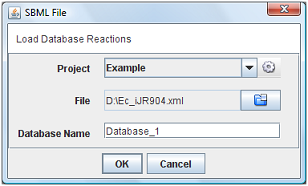
After press “Ok”, the all the reactions will be loaded into the clipboard.
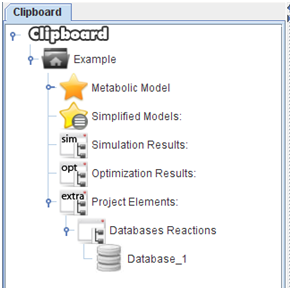
2.Flat files
If you choose “Flat Files” option in menu, you must indicate the metabolites, fluxes and stoichiometric matrix text files.
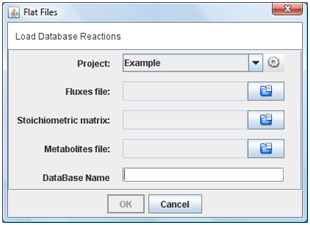
2TXT Files
This is a new format representation for reactions and metabolites. In this case, you must indicate the metabolites and reactions text files. More information about files format can be found here.