| Line 38: | Line 38: | ||
The identification of the reaction corresponding to biomass formation is an essential task for performing simulations. In this step you have to validate the biomass/ growth reaction automatically detected. You can change it if the heuristic used in the detection did not work.<br> | The identification of the reaction corresponding to biomass formation is an essential task for performing simulations. In this step you have to validate the biomass/ growth reaction automatically detected. You can change it if the heuristic used in the detection did not work.<br> | ||
<br> | <br> | ||
| − | [[Image:Step4 | + | [[Image:Step4.png]] |
<br> | <br> | ||
<br> | <br> | ||
Revision as of 17:35, 18 November 2009
How to create a new model/project from SBML
In OptFlux, metabolic models are the basis for all the work. The concept of Project gathers all data generated for a given model. Therefore, projects can be created providing a model. In this How To, we show how to create a model, given an SBML file with the required information. To know more about the SBML format check http://www.sbml.org.
Start the
creation of a new project using the New Project Wizard. You can access
it either through the Project menu or the Toolbar.
http://sites.google.com/site/optfluxhowtos/howtos/1/newProjectWizard.png
1st step
In the 1st step of the wizard you have to enter a name to the project and choose SBML as the model source input.
OptFlux
allows you to load pure SBML files and also CellDesigner SBML files.
In
the 2nd step, you have to define the type of the file, and also choose
the name and location of the file you want to load.
If you want to load GPR
(gene-protein-reaction) information from the SBML file, choose the option
"Load GPR information if available".
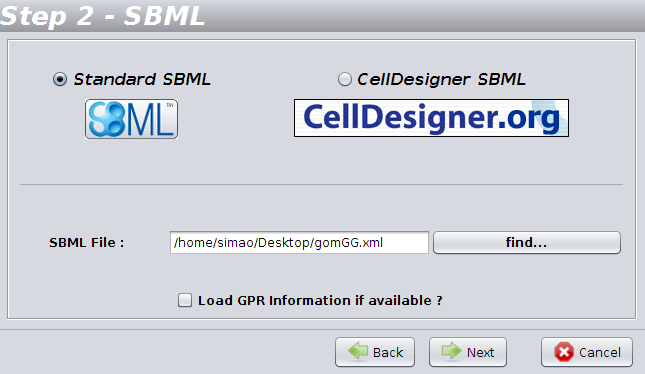
3th step
For each external metabolite, OptFlux will automatically assign a drain reaction for its uptake or secretion. In the 4th step, you can change add/or validate the information regarding external metabolites / drains detected by OptFlux adding or removing elements to the original list.
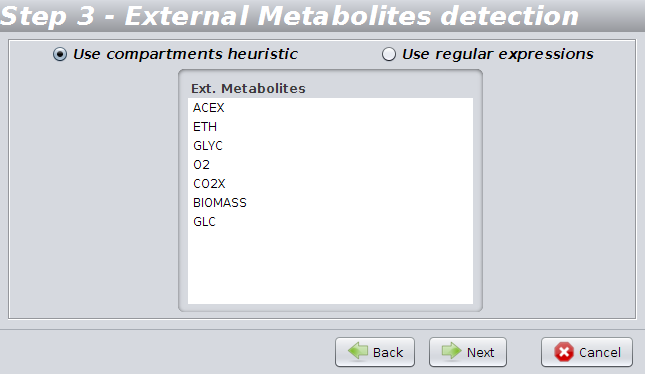
4th step
The identification of the reaction corresponding to biomass formation is an essential task for performing simulations. In this step you have to validate the biomass/ growth reaction automatically detected. You can change it if the heuristic used in the detection did not work.
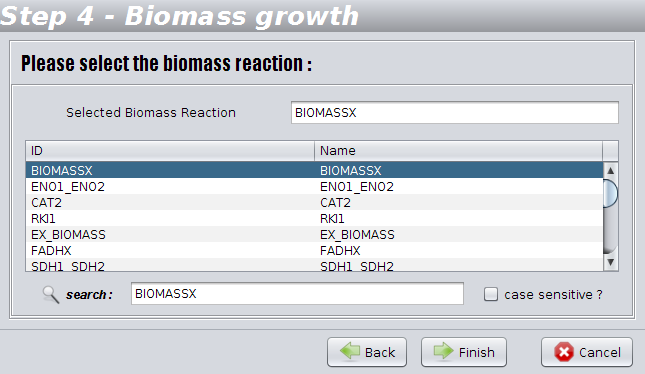
And that's all! After created, the new Project will be available in the clipboard and you can enjoy the OptFlux features.