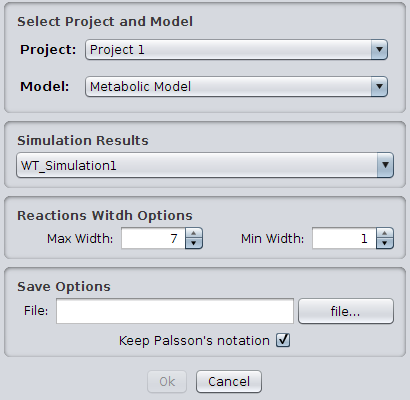From Optflux
| (2 intermediate revisions by the same user not shown) | |||
| Line 3: | Line 3: | ||
You can access | You can access | ||
the "Export to CellDesigner" option under the "Project -> Export" menu.<br> | the "Export to CellDesigner" option under the "Project -> Export" menu.<br> | ||
| − | + | [[Image:Export menu.png]] | |
<br> | <br> | ||
<br> | <br> | ||
| − | Choose the model you want to export and the simulation from which you want to retrieve the simulation values (these values will determine the arrow widths in the CD visualization). Also, | + | Choose the model you want to export and the simulation from which you want to retrieve the simulation values (these values will determine the arrow widths in the CD visualization). Also, choose the file name and location for the CD file (to visualize you will need to open the file with [http://www.celldesigner.org CellDesigner]).<br> |
| − | + | [[Image:Export Model and Simulation CD.png]] | |
<br> | <br> | ||
Latest revision as of 15:49, 18 November 2009
How to export models to CD SBML (with results)
You can access
the "Export to CellDesigner" option under the "Project -> Export" menu.
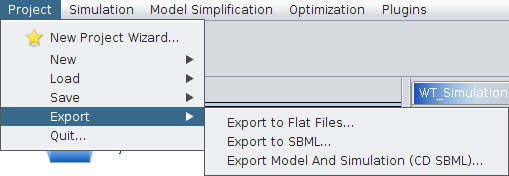
Choose the model you want to export and the simulation from which you want to retrieve the simulation values (these values will determine the arrow widths in the CD visualization). Also, choose the file name and location for the CD file (to visualize you will need to open the file with CellDesigner).