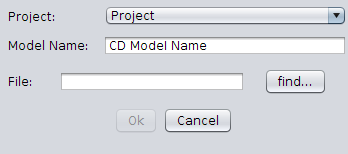From Optflux
(New page: <b>How to load a CD for visualization<br> <br> </b>You can access the "Load CD for visualization" option under the "Project -> Load" menu or right clicking on the project icon in the cl...) |
|||
| (5 intermediate revisions by the same user not shown) | |||
| Line 1: | Line 1: | ||
| − | <b>How to load a CD for visualization<br> | + | <b>How to load a CD model for visualization<br> |
<br> | <br> | ||
</b>You can access | </b>You can access | ||
| − | the "Load CD for visualization" option under the " | + | the "Load CD model for visualization" option under the "Plugins -> Biovisualizer" menu.<br> |
| − | + | [[Image:Biovisualizer menu.png]] | |
<br> | <br> | ||
<br> | <br> | ||
| − | In the project combo box select the project where you want to load the CD into, | + | In the project combo box select the project where you want to load the CD into, then choose the file and write the name for the CD visualization object in the clipboard.<br> |
| − | + | [[Image:Load biovisualizer.png]] | |
<br> | <br> | ||
<br> | <br> | ||
Latest revision as of 15:16, 20 November 2009
How to load a CD model for visualization
You can access
the "Load CD model for visualization" option under the "Plugins -> Biovisualizer" menu.
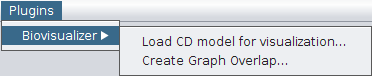
In the project combo box select the project where you want to load the CD into, then choose the file and write the name for the CD visualization object in the clipboard.