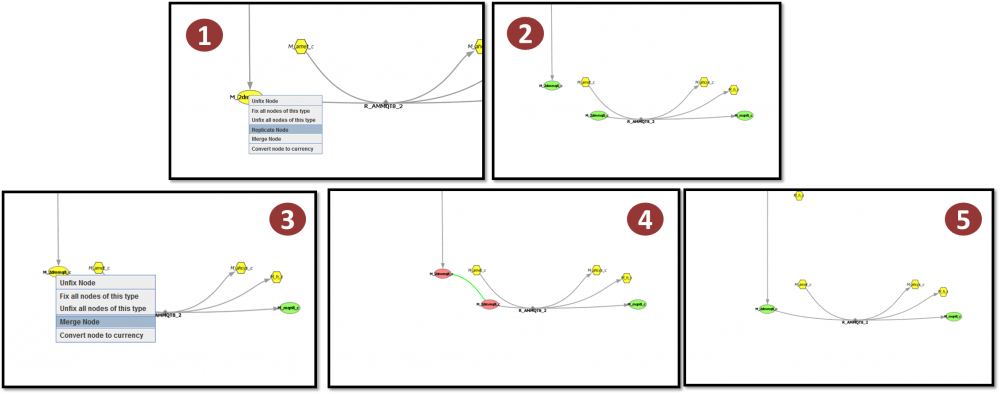(→Merge/Replicate Node) |
(→Merge/Replicate Node) |
||
| Line 23: | Line 23: | ||
By looking at the image above it is possible to see such an example: | By looking at the image above it is possible to see such an example: | ||
| − | <b>1</b> | + | <b>1</b> When a metabolite node is connected by several reactions, if the user right-clicks over a note, the right-click menu will show the option <i>Replicate Node</>; |
| − | <b>2</b> | + | <b>2</b> The replication will result in a node representing the same metabolite for each of the reactions; |
| − | <b>3</b> | + | <b>3</b> The option changes from <i>Replicate Node</i> to <i>Merge Node</i> when the node is connected with a single reaction. |
| − | <b>4</b> | + | <b>4</b> When the option is chosen a green edge will follow the mouse cursor. <b><i>It is only possible to merge nodes that represent the same metabolite!</i></b> |
| − | <b>5</b> | + | <b>5</b> The result is a single node replacing the merged ones. |
== Delete Reaction == | == Delete Reaction == | ||
Revision as of 13:48, 13 March 2014
There are some actions that can be performed to edit the layouts loaded in OptFlux.
Dragging Fix/Unfix
The visualization uses a default algorithm for placing the nodes in the layouts. This algorithm (Force Directed Layout -http://en.wikipedia.org/wiki/Force-directed_graph_drawing) was changed to support fixed nodes. This means that a layout created by the user can only specify some positions of the nodes, while the others will be placed by the algorithm.
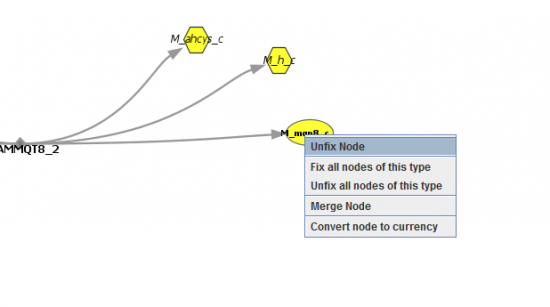
By right-clicking a node the user can specify if that node will be fixed to the position it is, or by unfixing if the layout algorithm will place it. It is also possible to fix and unfix nodes by type.
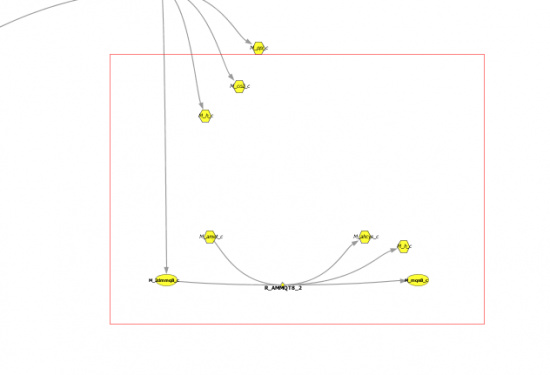
When the nodes are fixed, the user can also drag them to other positions. If multiple nodes are selected, then all fixed nodes withing the selected area will be dragged.
Merge/Replicate Node
Merging or replicating nodes allows the user to specify if that chemical entity will be represented by more than one node or not.
By looking at the image above it is possible to see such an example:
1 When a metabolite node is connected by several reactions, if the user right-clicks over a note, the right-click menu will show the option Replicate Node</>;
2 The replication will result in a node representing the same metabolite for each of the reactions;
3 The option changes from <i>Replicate Node to Merge Node when the node is connected with a single reaction.
4 When the option is chosen a green edge will follow the mouse cursor. It is only possible to merge nodes that represent the same metabolite!
5 The result is a single node replacing the merged ones.