From Optflux
Simao.soares (talk | contribs) (→Pull model) |
Simao.soares (talk | contribs) |
||
| Line 5: | Line 5: | ||
==Pull model== | ==Pull model== | ||
| − | To import a model from the local model-seed | + | To import a model from the local model-seed go to MSeed > Operations > Pull > Model. The user has to select the id of the local model to be imported and to identify the external compartment. A new project with the selected model will be created in the OptFlux workspace.<br /> |
[[File:Pull-model.png]] | [[File:Pull-model.png]] | ||
==Pull media== | ==Pull media== | ||
| + | To import a Media/Environmental condition from the local model-seed go to MSeed > Operations > Pull > Media. The user has to select the local model-seed biochemistry, the OptFlux project where the media will be added and the Media to be pulled. A new Environmental condition will be created in the selected OptFlux project.<br /> | ||
[[File:Pull-media.png]] | [[File:Pull-media.png]] | ||
Revision as of 17:18, 25 March 2013
The import operations of elements from local model-seed to OptFlux are grouped in the menu MSeed > Operations > Pull.
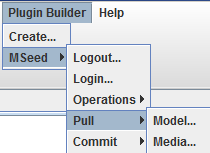
Pull model
To import a model from the local model-seed go to MSeed > Operations > Pull > Model. The user has to select the id of the local model to be imported and to identify the external compartment. A new project with the selected model will be created in the OptFlux workspace.
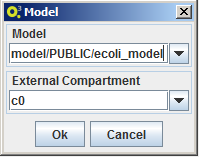
Pull media
To import a Media/Environmental condition from the local model-seed go to MSeed > Operations > Pull > Media. The user has to select the local model-seed biochemistry, the OptFlux project where the media will be added and the Media to be pulled. A new Environmental condition will be created in the selected OptFlux project.
