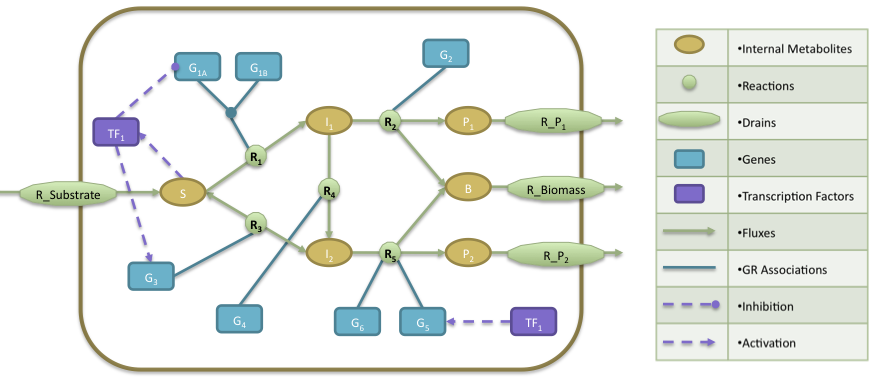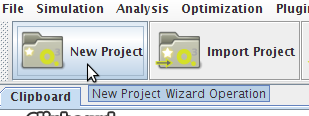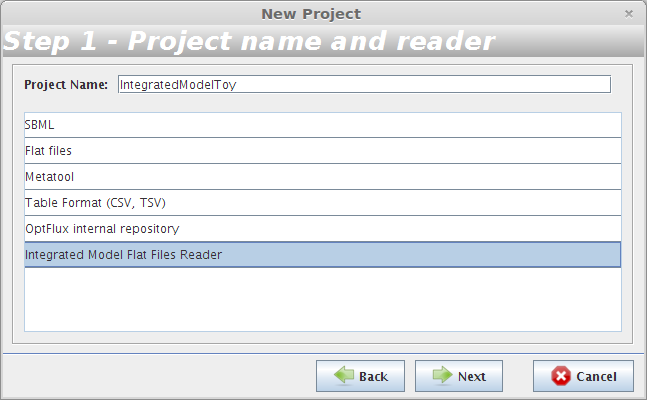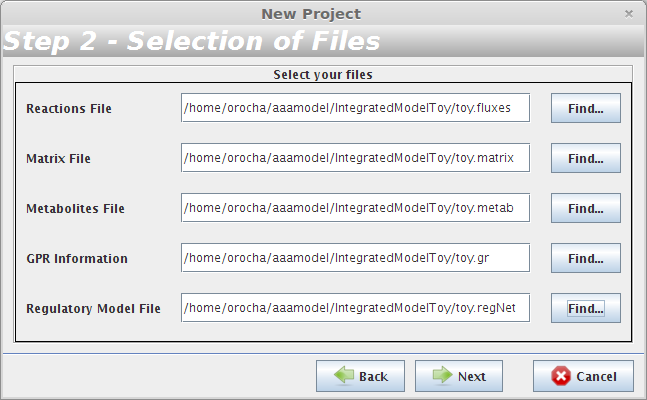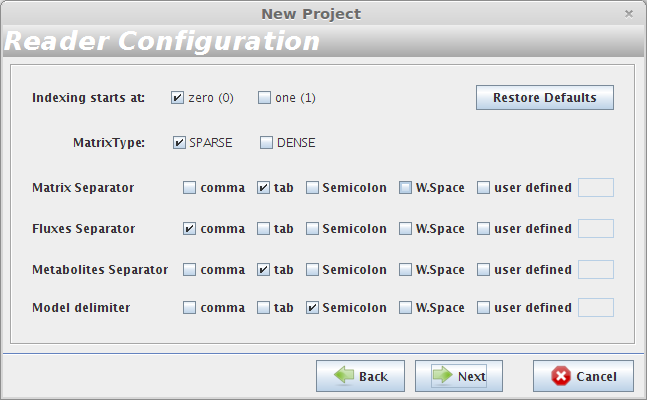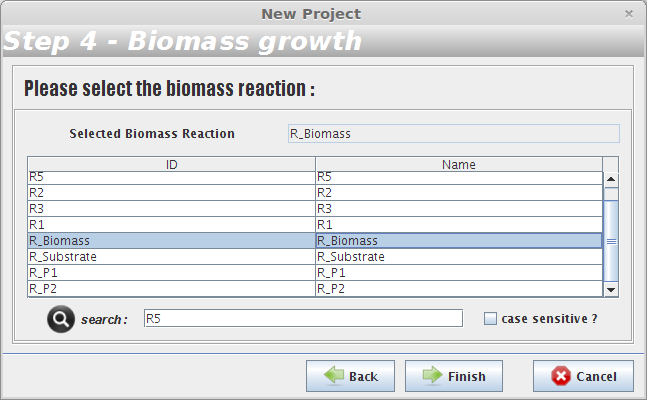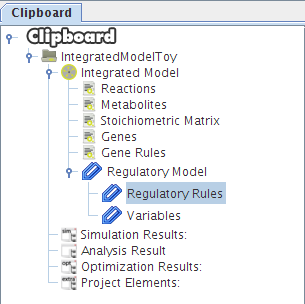Contents
Example file
You can download it here -> IntegratedModelToy.zip
This tutorial uses an example based on work presented by J. Kim and J. Reed.OptORF: Optimal metabolic and regulatory perturbations for metabolic engineering of microbial strains. BMC, 2010
- The regulatory model is composed by a transcription factor (TF1) that is activated when metabolite S is present, activates the expression of two genes (G3, G5) and represses the expression of gene G1A.
- The Gene Reactions rules are characterized in the following way: R1 is catalyzed when the gene G1A and G1B are activated; R2 is catalyzed by the gene G2; R3 and R4 are catalyzed by the genes G3 and G4, respectively; finally, R5 can be catalyzed by either genes G5 or G6.
- At the metabolic level, the substrate (S) is utilized to produce biomass (B) and by-products P1 and P2. The cellular objective is to maximize biomass production (B) and the engineering objective is the production of P1. Reaction R2 converts the internal metabolite I1 into product P1 and 0.08 biomass (B), whereas reaction R5 converts the internal metabolite I2 into product P2 and 0.12 Biomass. The stoichiometric coefficients of all other reactions reflect a one-to-one relationship between molecule quantities.
Build a new project containing an integrated model
The user can build a project with an integrated model in two distinctive ways:
1. Through the "New Project Wizard Operation"
At the moment it is only possible to build an integrated model using the wizard operation from Flat Files, (new Formats will be available in a near future version).
- Step 1
- Step 2
The user have to choose the the toy.fluxes file as the Reactions File; the toy.matrix file as the Matrix File; the toy.metab file as the Metabolites File; the toy.gr file as the GPR Information and the toy.regNet file as the Regulatory Model File.
- Reader Configuration
In this step some definitions can be selected (depending from the type of the delimiters that are used on user Flat Files)
Continue to next panel Step 3 by pressing next. The user can select any of the options presented in the panel Step 3 or continue to next panel Step 4.
- Step 4
After selecting the biomass reaction, press the Finish button and a new project will be created. The model components will be displayed on Clipboard panel at left.
2. From an existing project
To create an integrated model project by this way it's required to have a metabolic model project already loaded (for more information here)