(New page: <b>How to do a mutant simulation - Reaction Deletions</b><br> <br> You can access the "Reaction Mutant" option under the "Simulation -> Mutants Simulation" menu or right clicking on the...) |
|||
| Line 11: | Line 11: | ||
<br> | <br> | ||
<b>1. Reaction knockout list</b><br> | <b>1. Reaction knockout list</b><br> | ||
| − | Selecting in the Reaction list you can add/remove (using the arrows buttons) to the knockout list (the list of reactions to be deleted, on the right).<br> | + | Selecting in the Reaction list you can add/remove (using the arrows buttons) reactions to the knockout list (the list of reactions to be deleted, on the right).<br> |
<br> | <br> | ||
<b>2. Select Simulation Method</b><br> | <b>2. Select Simulation Method</b><br> | ||
| − | OptFlux can use several simulation methods, namely:<br> | + | OptFlux can use several simulation methods for knockout simulations, namely:<br> |
Flux-Balance Analysis, ROOM-LP, ROOM-MILP, MOMA<br> | Flux-Balance Analysis, ROOM-LP, ROOM-MILP, MOMA<br> | ||
<br> | <br> | ||
| Line 20: | Line 20: | ||
<br> | <br> | ||
<b>3. Objective Function Configuration</b><br> | <b>3. Objective Function Configuration</b><br> | ||
| − | Here you can select the | + | Here you can select the reaction to optimize (biomass, by default), and you can also define if you will be maximizing or minimizing the flux.<br> |
<br> | <br> | ||
<i><b>4. Select Environmental Conditions</b></i><br> | <i><b>4. Select Environmental Conditions</b></i><br> | ||
| − | If you have | + | If you have created environmental conditions you can select them to be used as constrains in the simulation. These can be used to define the values of drain fluxes, i.e. the rates at which metabolites are consumed or produced.<br> |
<br> | <br> | ||
And that's all !! You can press OK and the results will be loaded into the clipboard.<br> | And that's all !! You can press OK and the results will be loaded into the clipboard.<br> | ||
<div style="display: block; text-align: left;">http://sites.google.com/site/optfluxhowtos/howtos/simulation-mutant/reaction-delection/simulationReactionMutantSolution.png</div> | <div style="display: block; text-align: left;">http://sites.google.com/site/optfluxhowtos/howtos/simulation-mutant/reaction-delection/simulationReactionMutantSolution.png</div> | ||
</div> | </div> | ||
Revision as of 15:19, 18 November 2009
How to do a mutant simulation - Reaction Deletions
You can access
the "Reaction Mutant" option under the "Simulation -> Mutants Simulation" menu or right clicking on the Metabolic Model icon on the clipboard.
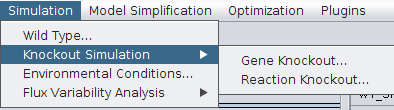
1. Reaction knockout list
Selecting in the Reaction list you can add/remove (using the arrows buttons) reactions to the knockout list (the list of reactions to be deleted, on the right).
2. Select Simulation Method
OptFlux can use several simulation methods for knockout simulations, namely:
Flux-Balance Analysis, ROOM-LP, ROOM-MILP, MOMA
ROOM-LP stands for the Regulatory On-Off Minimization Method (ROOM), using a linear programming (LP) relaxation; ROOM-MILP is the original ROOM that uses a Mixed Integer LP (MILP) method; MOMA stands for the Minimization of Metabolic Adjustment method that uses quadratic programming.
3. Objective Function Configuration
Here you can select the reaction to optimize (biomass, by default), and you can also define if you will be maximizing or minimizing the flux.
4. Select Environmental Conditions
If you have created environmental conditions you can select them to be used as constrains in the simulation. These can be used to define the values of drain fluxes, i.e. the rates at which metabolites are consumed or produced.
And that's all !! You can press OK and the results will be loaded into the clipboard.