(New page: <b>How to optimize optimize the knockout set - Gene knockouts</b><br> <br> You can access the "Gene Knockout Optimization" option under the "Optimization" menu.<br> <i><b>To use this optim...) |
|||
| (3 intermediate revisions by the same user not shown) | |||
| Line 1: | Line 1: | ||
<b>How to optimize optimize the knockout set - Gene knockouts</b><br> | <b>How to optimize optimize the knockout set - Gene knockouts</b><br> | ||
<br> | <br> | ||
| − | You can access | + | You can access the "Gene Knockout Optimization" option under the "Optimization" menu. |
| − | the "Gene Knockout Optimization" option under the "Optimization" menu. | + | '''You can only use this option if you have loaded a model with GPR (gene-protein-reaction) information.''' |
| − | + | [[Image:Optmization_menu.png]] | |
| − | |||
<br> | <br> | ||
You can select the model/project to work, and set up your optimization configuration.<br> | You can select the model/project to work, and set up your optimization configuration.<br> | ||
| − | + | [[Image:Gene_knockout.png]] | |
| − | |||
<br> | <br> | ||
<b>1.Select Project and Model</b><br> | <b>1.Select Project and Model</b><br> | ||
| Line 21: | Line 19: | ||
<br> | <br> | ||
<i><b>3.Select Environmental Conditions</b></i><br> | <i><b>3.Select Environmental Conditions</b></i><br> | ||
| − | If you have loaded/created environmental conditions you can select them to use as constraints in the simulation. | + | If you have created [[Environmental conditions|environmental conditions]] you can select them to be used as constraints in the simulationIf you have loaded/created environmental conditions you can select them to use as constraints in the simulation. |
| − | |||
<br> | <br> | ||
<b>4.Select Objective Function</b><br> | <b>4.Select Objective Function</b><br> | ||
OptFlux can use two types of objective function:<br> | OptFlux can use two types of objective function:<br> | ||
| − | BPCY - Biomass-Product Coupled Yield, YIELD - Product Yield with Minimum Biomass. | + | BPCY - Biomass-Product Coupled Yield, YIELD - Product Yield with Minimum Biomass. |
| − | |||
| − | |||
<br> | <br> | ||
| + | The first calculates the product of the biomass flux and the compound production flux; the second, returns the value of the target compound production flux divided by the substrate consumption flux, if the biomass is larger than a minimum value, defined by the user<br> | ||
<b>5.Objective Function Configuration</b><br> | <b>5.Objective Function Configuration</b><br> | ||
| − | Here you can select the flux to be optimize (the compound you wish to produce), the flux that represents the biomass and the | + | Here you can select the flux to be optimize (the compound you wish to produce), the flux that represents the biomass and the substrate that is in use.<br> |
<br> | <br> | ||
<b>6.Select Optimization Algorithm</b><br> | <b>6.Select Optimization Algorithm</b><br> | ||
| − | OptFlux allows you to perform optimizations using one of | + | OptFlux allows you to perform optimizations using one of the following algorithms:<br> |
Cellular Genetic Algorithm, Evolutionary Algorithm, Simulated Annealing<br> | Cellular Genetic Algorithm, Evolutionary Algorithm, Simulated Annealing<br> | ||
<br> | <br> | ||
<b>7.Optimization Basic Setup</b><br> | <b>7.Optimization Basic Setup</b><br> | ||
Here you can configure the maximum number of solution evaluations (simulations) and check the expected time to perform that number of evaluations.<br> | Here you can configure the maximum number of solution evaluations (simulations) and check the expected time to perform that number of evaluations.<br> | ||
| − | You can also set up the maximum number of knockouts and if the set of knockouts should be static or size | + | You can also set up the maximum number of knockouts and if the set of knockouts should be static or have a variable size.<br> |
<br> | <br> | ||
<i><b>8.Essential information</b></i><br> | <i><b>8.Essential information</b></i><br> | ||
| Line 47: | Line 43: | ||
<br> | <br> | ||
And that's all, now you can press OK and check the results in the Clipboard.<br> | And that's all, now you can press OK and check the results in the Clipboard.<br> | ||
| − | |||
<div style="display: block; text-align: left;">http://sites.google.com/site/optfluxhowtos/howtos/12---how-to-optimize-the-knockout-set-1/gen/OptimizationGenesResults.png</div> | <div style="display: block; text-align: left;">http://sites.google.com/site/optfluxhowtos/howtos/12---how-to-optimize-the-knockout-set-1/gen/OptimizationGenesResults.png</div> | ||
Latest revision as of 18:34, 17 November 2009
How to optimize optimize the knockout set - Gene knockouts
You can access the "Gene Knockout Optimization" option under the "Optimization" menu.
You can only use this option if you have loaded a model with GPR (gene-protein-reaction) information.

You can select the model/project to work, and set up your optimization configuration.
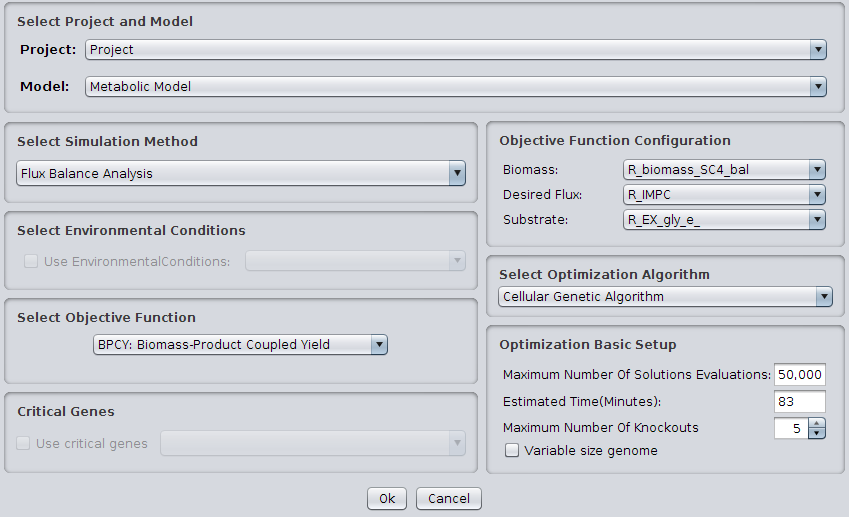
1.Select Project and Model
In
the Project combo box select the project where you want to perform the
optimization, in the Model combo box select the model in the project
that you want to use (if you have performed model simplification, the simplified models will be easier to handle by the optimization algorithms).
2.Select Simulation Method
OptFlux can use several simulation methods, namely Flux-Balance Analysis, ROOM-LP, ROOM-MILP, MOMA.
Check the Simulation How To's to find out more about these methods...
3.Select Environmental Conditions
If you have created environmental conditions you can select them to be used as constraints in the simulationIf you have loaded/created environmental conditions you can select them to use as constraints in the simulation.
4.Select Objective Function
OptFlux can use two types of objective function:
BPCY - Biomass-Product Coupled Yield, YIELD - Product Yield with Minimum Biomass.
The first calculates the product of the biomass flux and the compound production flux; the second, returns the value of the target compound production flux divided by the substrate consumption flux, if the biomass is larger than a minimum value, defined by the user
5.Objective Function Configuration
Here you can select the flux to be optimize (the compound you wish to produce), the flux that represents the biomass and the substrate that is in use.
6.Select Optimization Algorithm
OptFlux allows you to perform optimizations using one of the following algorithms:
Cellular Genetic Algorithm, Evolutionary Algorithm, Simulated Annealing
7.Optimization Basic Setup
Here you can configure the maximum number of solution evaluations (simulations) and check the expected time to perform that number of evaluations.
You can also set up the maximum number of knockouts and if the set of knockouts should be static or have a variable size.
8.Essential information
If
you loaded/created some essential genes you can define if it is
possible to knockout some critical genes.
And that's all, now you can press OK and check the results in the Clipboard.