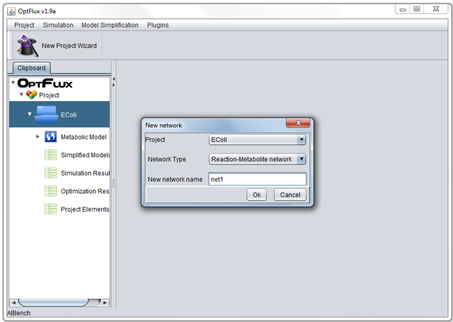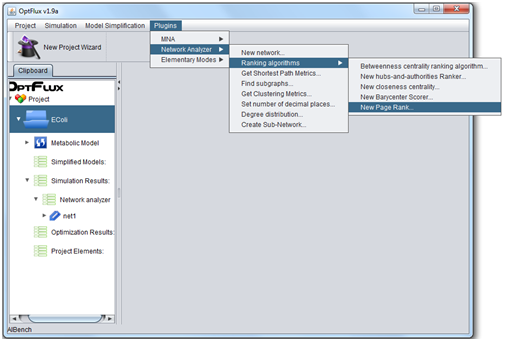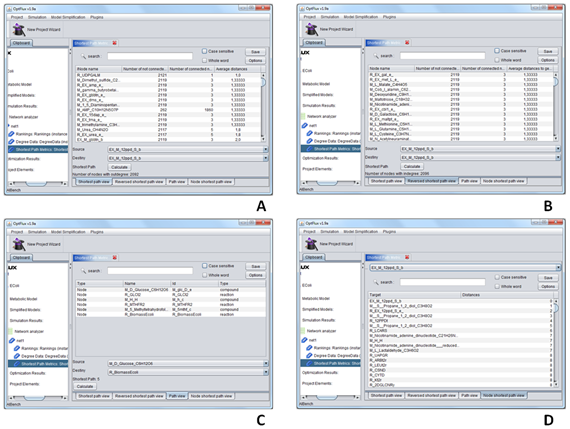From Optflux
| Line 12: | Line 12: | ||
[[Image:TNA4_network_creation.png]] | [[Image:TNA4_network_creation.png]] | ||
| + | |||
| + | =How to use ranking algorithms= | ||
| + | |||
| + | * 1 - Go to Plugins → Network Analyser → Ranking algorithms, then chose the desired algorithm from the submenu. | ||
| + | <br> | ||
| + | <br> | ||
| + | [[Image:TNA4_network_analysis.png]] | ||
| + | <br> | ||
| + | <br> | ||
| + | * 2 - Results can then be saved to a ASCII file or visualized directly with the application. | ||
| + | |||
| + | =How to analyse the shortest paths of the network= | ||
| + | |||
| + | * 1 - Go to Plugins → Network Analyser → Get Shortest path metrics. | ||
| + | * 2 - Select the network to analyse. | ||
| + | * 3 - After the shortest path metrics are calculated there are four views that can be used to analyse the data. | ||
| + | <br> | ||
| + | <br> | ||
| + | [[Image:TNA4_shortest_path.png]] | ||
| + | <br> | ||
| + | <br> | ||
| + | * 4 - Shortest path view (1) - this view shows all the nodes in the network, the number of nodes that are connected to them and the average path distance from the node to all nodes it connects too. | ||
| + | * 5 - Reversed path view (2) - this view is identical to the shortest path view, however it shows the average path distance from all the nodes that a node is connected to that node. | ||
| + | * 6 - Path view (3) - this view is used to determine the shortest path between two nodes of the network. | ||
| + | * 7 -Node shortest path view (4) - this view shows all nodes connected to a selected node and the path distance between them. | ||
Revision as of 15:55, 1 April 2010
Contents
How to create a network
- 1 - First create a project, then simply go to Plugins → Network Analyser → New network.
- 2 - Select the project which the network will be associated with.
- 3 - Select the type of network that you which to create, there are three possible kinds of networks: (1) Reaction-Metabolite Networks, (2) Metabolite only Networks and (3) Reaction only Networks.
- 4 - Give a name to your network.
- 5 - Select if drain reactions and external metabolites will be included in the network.
- 6 - Select if the network will be directed our undirected, if the first option is selected the direction of edges will depend in the relations between the metabolites and the reactions, basically if a reactions produces a metabolite there will be an edge form that reaction to the metabolite or if it consumes the metabolite the edge will point from the metabolite to the reaction.
- 7 - If necessary filters can be used in the creation of the network, these limit the nodes that are included. The use of network filters in their creation is a process identical to the steps 3, 4 and 5 of the creation of sub-networks.
How to use ranking algorithms
- 1 - Go to Plugins → Network Analyser → Ranking algorithms, then chose the desired algorithm from the submenu.
- 2 - Results can then be saved to a ASCII file or visualized directly with the application.
How to analyse the shortest paths of the network
- 1 - Go to Plugins → Network Analyser → Get Shortest path metrics.
- 2 - Select the network to analyse.
- 3 - After the shortest path metrics are calculated there are four views that can be used to analyse the data.
- 4 - Shortest path view (1) - this view shows all the nodes in the network, the number of nodes that are connected to them and the average path distance from the node to all nodes it connects too.
- 5 - Reversed path view (2) - this view is identical to the shortest path view, however it shows the average path distance from all the nodes that a node is connected to that node.
- 6 - Path view (3) - this view is used to determine the shortest path between two nodes of the network.
- 7 -Node shortest path view (4) - this view shows all nodes connected to a selected node and the path distance between them.