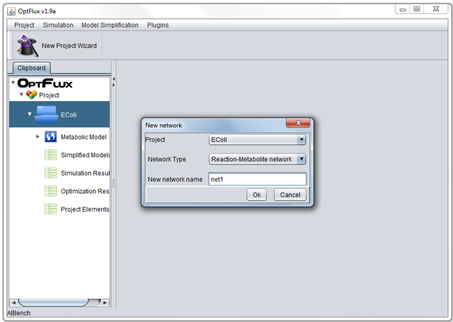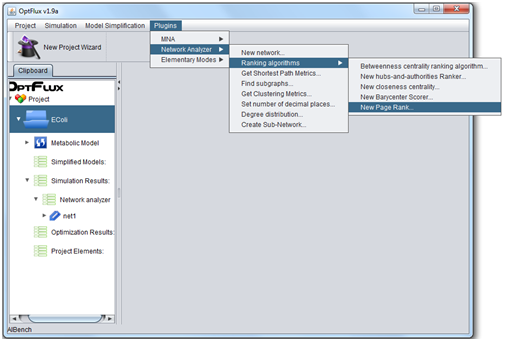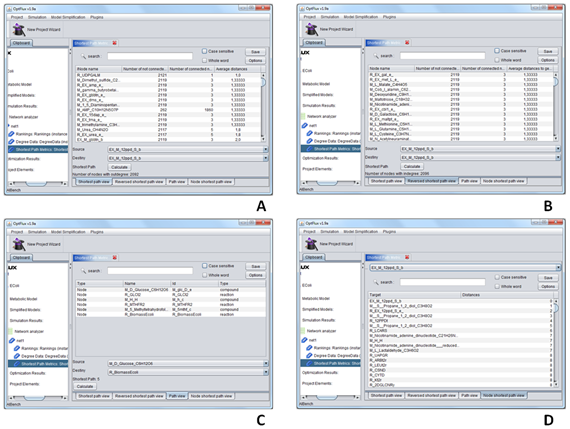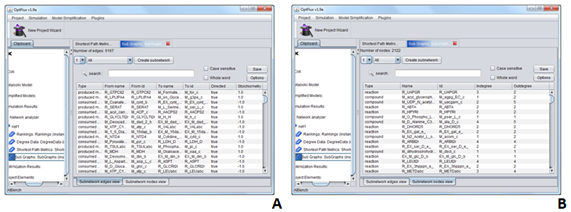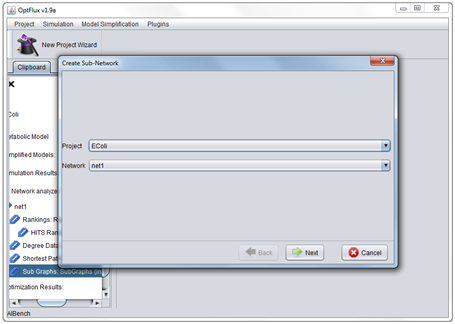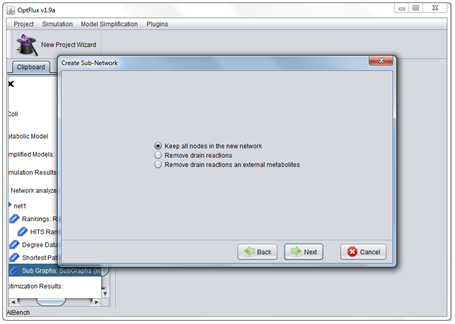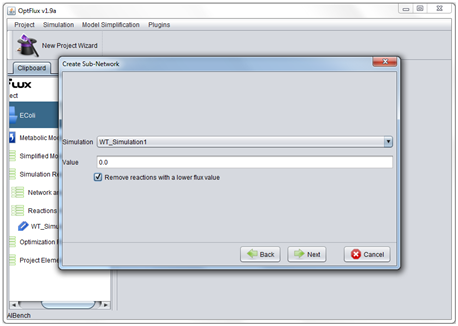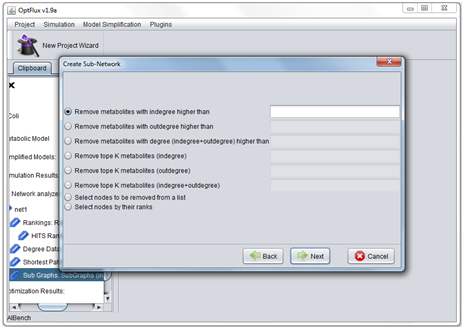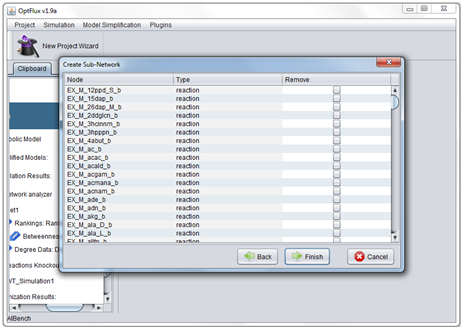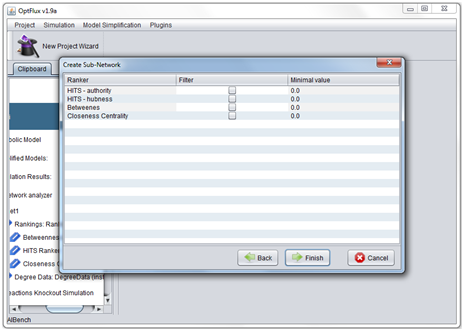From Optflux
| Line 66: | Line 66: | ||
=How to create a subnetwork= | =How to create a subnetwork= | ||
| + | |||
| + | * 1 - Go to Plugins → Network Analyser → Create subnetwork. | ||
| + | <br> | ||
| + | <br> | ||
| + | [[Image:TNA4_subnet1.png]] | ||
| + | <br> | ||
| + | <br> | ||
| + | * 2 - Select a project and network. | ||
| + | <br> | ||
| + | <br> | ||
| + | [[Image:TNA4_subnet2.png]] | ||
| + | <br> | ||
| + | <br> | ||
| + | * 3 - Decide if the subnetwork will contain drain reactions and external metabolites. | ||
| + | <br> | ||
| + | <br> | ||
| + | [[Image:TNA4_subnet3.png]] | ||
| + | <br> | ||
| + | <br> | ||
| + | * 4 - If the project has any associated simulations it is possible to use that data to filter the reactions nodes. | ||
| + | <br> | ||
| + | <br> | ||
| + | [[Image:TNA4_subnet4.png]] | ||
| + | <br> | ||
| + | <br> | ||
| + | * 5 - The next window of the wizard allows nodes of the network to be filtered based on their degree, optionally the options "Select nodes to be removed from a list" or "Select nodes by their rank" can be select to access the next window. | ||
| + | <br> | ||
| + | <br> | ||
| + | [[Image:TNA4_subnet5.png]] | ||
| + | <br> | ||
| + | <br> | ||
| + | * 6 - If the option "Select nodes to be removed from a list" is used the nodes to be filtered can be selected from a list, simply check the box of the node to remove. | ||
| + | <br> | ||
| + | <br> | ||
| + | [[Image:TNA4_subnet6.png]] | ||
| + | <br> | ||
| + | <br> | ||
| + | * 7 - If the option "Select nodes by their rank" is used the nodes the user is presented with a list of all the ranking algorithms that are associated with a the network being filtered and can then used them to select the nodes to remove, note that more than one rank can be selected. | ||
| + | * 8 - After the subnetwork is created it is treat as a normal network associated with the project of the original network and any kind of analysis of this plugin can be made in it. | ||
Revision as of 16:07, 1 April 2010
Contents
How to create a network
- 1 - First create a project, then simply go to Plugins → Network Analyser → New network.
- 2 - Select the project which the network will be associated with.
- 3 - Select the type of network that you which to create, there are three possible kinds of networks: (1) Reaction-Metabolite Networks, (2) Metabolite only Networks and (3) Reaction only Networks.
- 4 - Give a name to your network.
- 5 - Select if drain reactions and external metabolites will be included in the network.
- 6 - Select if the network will be directed our undirected, if the first option is selected the direction of edges will depend in the relations between the metabolites and the reactions, basically if a reactions produces a metabolite there will be an edge form that reaction to the metabolite or if it consumes the metabolite the edge will point from the metabolite to the reaction.
- 7 - If necessary filters can be used in the creation of the network, these limit the nodes that are included. The use of network filters in their creation is a process identical to the steps 3, 4 and 5 of the creation of sub-networks.
How to use ranking algorithms
- 1 - Go to Plugins → Network Analyser → Ranking algorithms, then chose the desired algorithm from the submenu.
- 2 - Results can then be saved to a ASCII file or visualized directly with the application.
How to analyse the shortest paths of the network
- 1 - Go to Plugins → Network Analyser → Get Shortest path metrics.
- 2 - Select the network to analyse.
- 3 - After the shortest path metrics are calculated there are four views that can be used to analyse the data.
- 4 - Shortest path view (1) - this view shows all the nodes in the network, the number of nodes that are connected to them and the average path distance from the node to all nodes it connects too.
- 5 - Reversed path view (2) - this view is identical to the shortest path view, however it shows the average path distance from all the nodes that a node is connected to that node.
- 6 - Path view (3) - this view is used to determine the shortest path between two nodes of the network.
- 7 -Node shortest path view (4) - this view shows all nodes connected to a selected node and the path distance between them.
How to find the subgraphs
- 1 - Go to Plugins → Network Analyser → Find subgraphs.
- 2 - Select the network whose subgraphs you which to find.
- 3 - The unconnected components that make up the network can then be seen using two views one for edges other for nodes.
- 4 - Not that this operation doesn't create any new network so if it is necessary to analyse the subgraphs has independent networks it is necessary first to use the data obtained to create a new network only with the nodes and edges of the subgraph.
- 5 - To create a network using the subgraph data select the desired subgraph form the drop box in any of the subgraph views and then press the "create subnetwork" button.
How to calculate clustering metrics
- 1 - Go to Plugins → Network Analyser → Get Clustering Metrics.
- 2 - Select the network.
- 3 - The clustering coefficient of al nodes in the network can then be visualized using a view similar to that of the ranking algorithms.
- 4 - It should be noted that because of their architecture nodes in network with both reaction and metabolites nodes will always have a clustering coefficient of zero which makes the use of this metric useless in this kind of networks.
How to calculate the degree distribution
- 1 - Go to Plugins → Network Analyser → Degree distribution.
- 2 - Select the network.
- 3 - Please note that indegree and outdegree distribution are keep in different tables, that can switched by selecting the correct radio button.
How to create a subnetwork
- 1 - Go to Plugins → Network Analyser → Create subnetwork.
- 2 - Select a project and network.
- 3 - Decide if the subnetwork will contain drain reactions and external metabolites.
- 4 - If the project has any associated simulations it is possible to use that data to filter the reactions nodes.
- 5 - The next window of the wizard allows nodes of the network to be filtered based on their degree, optionally the options "Select nodes to be removed from a list" or "Select nodes by their rank" can be select to access the next window.
- 6 - If the option "Select nodes to be removed from a list" is used the nodes to be filtered can be selected from a list, simply check the box of the node to remove.
- 7 - If the option "Select nodes by their rank" is used the nodes the user is presented with a list of all the ranking algorithms that are associated with a the network being filtered and can then used them to select the nodes to remove, note that more than one rank can be selected.
- 8 - After the subnetwork is created it is treat as a normal network associated with the project of the original network and any kind of analysis of this plugin can be made in it.